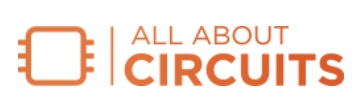For decades, Radio Shack provided—among other products—a variety of project kits. Using these kits, budding electronic experimenters and hobbyists could learn about computers and express their creativity. In the same spirit, this article presents a new project that integrates a Radio Shack kit from the early ‘90s with an Arduino Nano 33 BLE Sense board.
The kit we’ll use is a Science Fair 200-in-1 Electronic Project Lab. When the project is completed, the sense board will use Bluetooth Low Energy (BLE) communication to control the Science Fair Lab’s astable multivibrator circuit, causing its 7-segment LED display to toggle the alphabet letters “A” and “E.” The video in Figure 1 shows the operation of the completed project, which we’ll call the Wireless Alphabet Flasher.
Figure 1. The Wireless Alphabet Flasher in operation. Video used courtesy of Don Wilcher
Project Concept
The Wireless Alphabet Flasher consists of five pieces working together:
- A 7-segment LED display, which is included in the Science Fair Lab.
- A transistor astable multivibrator circuit, likewise included in the Science Fair Lab.
- A transistor-driven electromechanical relay module.
- An Arduino Nano 33 BLE Sense board.
- A Bluetooth mobile app, which you’ll need to install on your tablet or smartphone.
The Bluetooth app communicates with the Arduino Nano chipset, acting as a wireless gateway controller for the device. The Arduino Nano sense board is wired to an electromechanical relay module. The relay, in turn, enables the operation of the astable multivibrator by providing a 4.5 V DC supply to the switching circuit.
Finally, the astable multivibrator drives a set of LED segments. The LED segments are wired so that they display the alphabet letters “A” and “E” at intervals determined by a resistor-capacitor timing circuit in the multivibrator.
Figure 2 illustrates the project concept.

Figure 2. Block diagram for the Wireless Alphabet Flasher. Image used courtesy of Don Wilcher
The process of making this project can be divided into two parts:
- The physical project build.
- The Bluetooth software setup.
Before we discuss either, let’s take a look at the Science Fair Lab and its astable multivibrator circuit.
The 200-in-1 Electronic Project Lab
The Science Fair 200-in-1 Electronic Project Lab first appeared in the 1993 Radio Shack catalog (Figure 3).

Figure 3. Pages from the 1993 Radio Shack catalog. The Science Fair kit we’re using can be seen at the bottom right. Image used courtesy of RadioShackCatalogs
The 200-in-1 Electronic Project Lab was a modified version of the earlier 200-in-1 Electronic Project Kit, with a similar variety of projects included in its lab manual. Also like that kit, all of its electronic components were mounted on a cardboard substrate. Each component was attached to the substrate by a lead secured to spring terminals.
The Wireless Alphabet Flasher will use the Science Fair Lab to provide both an LED display and the astable multivibrator that will drive the LED display. Let’s examine this circuit’s operation.
The Astable Multivibrator Circuit
An astable multivibrator is a classic oscillatory circuit that contains two active components along with a variable number of passive components. At a given time, one of the two active components will be on and in saturation mode, with maximum current flowing through it. The other will be turned off, and therefore in cutoff mode. The signal produced by this saturation and cutoff behavior is a square wave.
Figure 4, which is taken from the larger schematic of the Wireless Alphabet Flasher, illustrates the astable multivibrator circuit that will ultimately allow us to toggle the LED segments. When the project is built, a 4.5 V DC supply will be attached to the resistors R1 and R3.

Figure 4. Circuit diagram for the astable multivibrator circuit. Image used courtesy of Don Wilcher
The components of this circuit are:
- Two NPN transistors (Q1 and Q2).
- Two 100 μF capacitors (C1 and C2).
- Two 4.7 kΩ resistors in series (R1 and R2).
- One 10 kΩ resistor (R3).
Since a square wave is symmetrical, we should have R1 + R2 = R3 and C1 = C2. Together R1 and R2 provide a total resistance of 9.4 kΩ, which is close enough to the 10 kΩ resistance value of R3 that the circuit will produce an approximate square wave.
The switching output frequency of an astable multivibrator circuit can be found using the following equation:
$$f_{o}~=~frac{1}{1.4 RC}$$
where R is the timing resistor and C is the timing capacitor. Because they’re in series, R1 and R1 count as a single resistor for this purpose.
Based on the above equation, the output switching frequency of the Science Fair Lab’s astable multivibrator is approximately 0.714 Hz. The LED will switch between displaying the letter “A” and the letter “E” every 1.4 seconds, creating a nice visual effect.
With that, it’s time to start putting the Wireless Alphabet Flasher together.
Project Build
In this portion of the project, we’ll wire a BLE-capable sense board—more specifically, an Arduino Nano 33 BLE Sense Rev2—to an electromechanical relay module. The sense board is shown in Figure 5.

Figure 5. Arduino Nano 33 BLE Sense board. Image used courtesy of Arduino
As was mentioned earlier in the article, the electromechanical relay module has an onboard NPN transistor. Once the sense board and the module are wired together, Pin 13 of the Arduino Nano will provide the proper biasing to turn this transistor on and enable the electromechanical relay module.
Figure 6 shows the electrical wiring diagram for attaching the sense board to the electromechanical relay module.

Figure 6. Diagram of the Arduino Nano 33 BLE Sense board wired to the electromechanical relay module. Image used courtesy of Don Wilcher
As shown in Figure 6, the Normally Open (N.O.) contacts are wired in parallel with the Science Fair Lab’s power switch. The power switch allows us to test the astable multivibrator circuit and ensure that the alphabet letters are toggling correctly. The optional SNAP circuit LED provides a remote indicator so we can ensure that Pin 13 of the sense board is properly biasing the relay module’s onboard transistor.
The pinout in Figure 7 provides additional wiring details for the relay module I used. If you decide to use a different module, you’ll need to consult your module’s datasheet instead.

Figure 7. The electromechanical relay module pinout. Image courtesy of Don Wilcher
Figure 8 shows the sense board connected to the electromechanical relay module.

Figure 8. Arduino Nano connected to the electromechanical relay module. Image used courtesy of Don Wilcher
The schematic for the project’s prototype hardware is shown in Figure 9. Consult this diagram when wiring the project’s three electronic subcircuits.
Figure 9. The Wireless Alphabet Flasher circuit schematic. Image used courtesy of Don Wilcher (click image to enlarge)
Once the wiring is complete, the device should look like the prototype in Figure 10.

Figure 10. The Wireless Alphabet Flasher device prototype. Image used courtesy of Don Wilcher
We’re now ready to put the “Wireless” into “Wireless Alphabet Flasher.” Once we’ve done that, the project will be complete.
Bluetooth Communication Setup
To set up wireless communication between the Wireless Alphabet Flasher and our mobile device, the first thing we need to do is upload the ArduinoBLE peripheral code to the sense board. Directions for installing the ArduinoBLE library can be found here. This library allows us to wirelessly send and receive data from compatible BLE devices.
The Arduino Nano sense board we’re using has a Nordic Semiconductor nRF52840 BLE microcontroller. Once the ArduinoBLE library is installed onto the Arduino IDE platform, we’ll be able to upload example code to the sense board. The example code can be located using the following IDE directory: Examples>ArduinoBLE>Peripheral>LED. You’ll need to upload the LED.ino file/code to the board.
Next, install the Nordic nRF Connect app on your smartphone or tablet. Once the app is installed, open it and click the Scanning button. Then, find the device labeled LED. Finally, follow the instructions in Figures 11 through 13 to connect to the Wireless Alphabet Flasher device.

Figure 11. Establishing Bluetooth communication with the LED device. Image used courtesy of Don Wilcher

Figure 12. Establishing ON/OFF commands. Image used courtesy of Don Wilcher

Figure 13. Sending ON/OFF commands to the Wireless Alphabet Flasher. Image used courtesy of Don Wilcher
This completes the mobile app setup. You can now send control commands to start toggling the “A” and “E” letters on the Science Fair Lab. If you don’t want to stop there, consider creating a table of letters A–Z and numbers 0–9. With this table, you can develop a wiring scheme that allows you to toggle between any two numbers, letters, or combination thereof, and control it from your mobile device.